Using Java Interface to Perform Inference
Android Java Inference Application Model Loading Data Preparation Intermediate Expert
Overview
After the model is converted into a .ms model by using the MindSpore Lite model conversion tool, the inference process can be performed in Runtime. For details, see Converting Models for Inference. This tutorial describes how to use the Java API to perform inference.
If MindSpore Lite is used in an Android project, you can use C++ API or Java API to run the inference framework. Compared with C++ APIs, Java APIs can be directly called in the Java class. Users do not need to implement the code at the JNI layer, which is more convenient. To run the MindSpore Lite inference framework, perform the following steps:
Load the model: Read the
.msmodel converted by the model conversion tool introduced in Converting Models for Inference from the file system and import the model using the loadModel.Create a configuration context: Create a configuration context MSConfig to save some basic configuration parameters required by a session to guide graph build and execution, including
deviceType(device type),threadNum(number of threads),cpuBindMode(CPU core binding mode), andenable_float16(whether to preferentially use the float16 operator).Create a session: Create LiteSession and call the init method to configure the MSConfig obtained in the previous step in the session.
Build a graph: Before building a graph, the compileGraph API of LiteSession needs to be called to build the graph, including graph partition and operator selection and scheduling. This takes a long time. Therefore, it is recommended that with LiteSession created each time, one graph be built. In this case, the inference will be performed for multiple times.
Input data: Before the graph is performed, data needs to be filled in to the
Input Tensor.Perform inference: Use the runGraph of the LiteSession to perform model inference.
Obtain the output: After the graph execution is complete, you can obtain the inference result by
outputting the tensor.Release the memory: If the MindSpore Lite inference framework is not required, release the created LiteSession and Model.
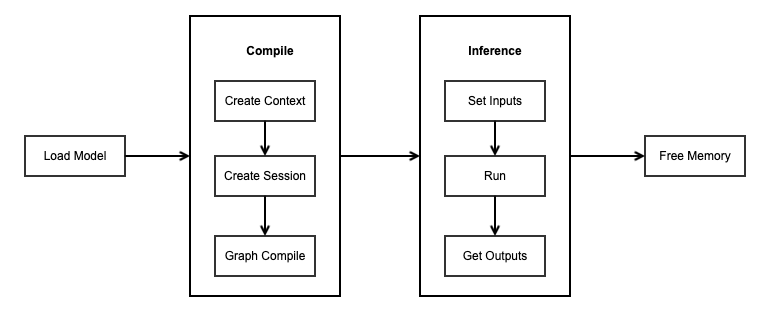
For details about the calling process of MindSpore Lite inference, see Experience Java Simple Inference Demo.
Referencing the MindSpore Lite Java Library
Linux X86 Project Referencing the JAR Library
When using Maven as the build tool, you can copy mindspore-lite-java.jar to the lib directory in the root directory and add the dependency of the JAR package to pom.xml.
<dependencies>
<dependency>
<groupId>com.mindspore.lite</groupId>
<artifactId>mindspore-lite-java</artifactId>
<version>1.0</version>
<scope>system</scope>
<systemPath>${project.basedir}/lib/mindspore-lite-java.jar</systemPath>
</dependency>
</dependencies>
Add the paths of
libmindspore-lite.soandlibminspore-lite-jni.sotojava.library.path.
Android Projects Referencing the AAR Library
When Gradle is used as the build tool, move the mindspore-lite-{version}.aar file to the libs directory of the target module, and then add the local reference directory to repositories of build.gradle of the target module, add the AAR dependency to dependencies as follows:
Note that mindspore-lite-{version} is the AAR file name. Replace {version} with the corresponding version information.
repositories {
flatDir {
dirs 'libs'
}
}
dependencies {
implementation fileTree(dir: "libs", include: ['*.aar'])
}
Loading a Model
Before performing model inference, MindSpore Lite needs to load the .ms model converted by the model conversion tool from the file system and parse the model. The Model class of Java provides two loadModel APIs to load models from Assets or other file paths.
The following sample code from MainActivity.java reads the mobilenetv2.ms model file from Assets to load the model.
// Load the .ms model.
Model model = new Model();
String modelPath = "mobilenetv2.ms";
boolean ret = model.loadModel(this.getApplicationContext(), modelPath);
Only the
AARlibrary supports the API for loading model files fromAssert.
The following sample code from MainActivity.java reads the model file from the modelPath path to load the model.
Model model = new Model();
boolean ret = model.loadModel(modelPath);
Creating a Configuration Context
Create the configuration context MSConfig to save some basic configuration parameters required by the session to guide graph build and execution.
MindSpore Lite supports heterogeneous inference. The preferred backend for inference is specified by deviceType of MSConfig. Currently, CPU and GPU are supported. During graph build, operator selection and scheduling are performed based on the preferred backend.
MindSpore Lite has a built-in thread pool shared by processes. During inference, threadNum is used to specify the maximum number of threads in the thread pool. The default value is 2.
MindSpore Lite supports inference in float16 operator mode. After enable_float16 is set to true, the float16 operator is preferentially used.
Configuring the CPU Backend
If the backend to be performed is a CPU, you need to configure DeviceType.DT_CPU in init after MSConfig is created. In addition, the CPU supports the setting of the core binding mode and whether to preferentially use the float16 operator.
The following sample code from MainActivity.java demonstrates how to create a CPU backend, set the CPU core binding mode to large-core priority, and enable float16 inference:
MSConfig msConfig = new MSConfig();
boolean ret = msConfig.init(DeviceType.DT_CPU, 2, CpuBindMode.HIGHER_CPU, true);
Float16 takes effect only when the CPU is of the ARM v8.2 architecture. Other models and x86 platforms that are not supported are automatically rolled back to float32.
Configuring the GPU Backend
If the backend to be performed is heterogeneous inference based on CPU and GPU, you need to configure DeviceType.DT_GPU in init after MSConfig is created. After the configuration, GPU-based inference is preferentially used. In addition, if enable_float16 is set to true, both the GPU and CPU preferentially use the float16 operator.
The following sample code from MainActivity.java demonstrates how to create the CPU and GPU heterogeneous inference backend and how to enable float16 inference for the GPU.
MSConfig msConfig = new MSConfig();
boolean ret = msConfig.init(DeviceType.DT_GPU, 2, CpuBindMode.MID_CPU, true);
Currently, the GPU can run only on Android mobile devices. Therefore, only the
AARlibrary can be run.
Creating a Session
LiteSession is the main entry for inference. You can use LiteSession to build and perform graphs. Create LiteSession and call the init method to configure the MSConfig obtained in the previous step in the session. After the LiteSession is initialized, the MSConfig can perform the release operation.
The following sample code from MainActivity.java demonstrates how to create a LiteSession:
LiteSession session = new LiteSession();
boolean ret = session.init(msConfig);
msConfig.free();
Building a Graph
Before building a graph, the compileGraph API of LiteSession needs to be called to build the graph, including graph partition and operator selection and scheduling. This takes a long time. Therefore, it is recommended that with the LiteSession created each time, one graph be built. In this case, the inference will be performed for multiple times.
The following sample code from MainActivity.java demonstrates how to call CompileGraph to build a graph.
boolean ret = session.compileGraph(model);
Inputting Data
MindSpore Lite Java APIs provide the getInputsByTensorName and getInputs methods to obtain the input tensor. Both the byte[] and ByteBuffer data types are supported. You can set the data of the input tensor by calling setData.
Use the getInputsByTensorName method to obtain the tensor connected to the input node from the model input tensor based on the name of the model input tensor. The following sample code from MainActivity.java demonstrates how to call the
getInputsByTensorNamefunction to obtain the input tensor and fill in data.MSTensor inputTensor = session.getInputsByTensorName("2031_2030_1_construct_wrapper:x"); // Set Input Data. inputTensor.setData(inputData);
Use the getInputs method to directly obtain the vectors of all model input tensors. The following sample code from MainActivity.java demonstrates how to call
getInputsto obtain the input tensors and fill in the data.List<MSTensor> inputs = session.getInputs(); MSTensor inputTensor = inputs.get(0); // Set Input Data. inputTensor.setData(inputData);
The data layout in the input tensor of the MindSpore Lite model must be
NHWC. For more information about data pre-processing, see Implementing an Image Segmentation Application.
Executing Inference
After a MindSpore Lite session builds a graph, it can call the runGraph function of LiteSession to perform model inference.
The following sample code demonstrates how to call runGraph to perform inference.
// Run graph to infer results.
boolean ret = session.runGraph();
Obtaining the Output
After performing inference, MindSpore Lite can output a tensor to obtain the inference result. MindSpore Lite provides three methods to obtain the output MSTensor of a model and supports the getByteData, getFloatData, getIntData and getLongData methods to obtain the output data.
Use the getOutputMapByTensor method to directly obtain the names of all model output MSTensor and a map of the MSTensor pointer. The following sample code from MainActivity.java demonstrates how to call
getOutputMapByTensorto obtain the output tensor.Map<String, MSTensor> outTensors = session.getOutputMapByTensor(); Iterator<Map.Entry<String, MSTensor>> entries = outTensors.entrySet().iterator(); while (entries.hasNext()) { Map.Entry<String, MSTensor> entry = entries.next(); // Apply infer results. ... }
Use the getOutputByNodeName method to obtain the vector of the tensor connected to the model output MSTensor based on the name of the model output node. The following sample code from MainActivity.java demonstrates how to call
getOutputByTensorNameto obtain the output tensor.MSTensor outTensor = session.getOutputsByNodeName("Default/head-MobileNetV2Head/Softmax-op204"); // Apply infer results. ...
Use the getOutputByTensorName method to obtain the model output MSTensor based on the name of the model output tensor. The following sample code from MainActivity.java demonstrates how to call
getOutputByTensorNameto obtain the output tensor.MSTensor outTensor = session.getOutputByTensorName("Default/head-MobileNetV2Head/Softmax-op204"); // Apply infer results. ...
Releasing the Memory
If the MindSpore Lite inference framework is not required, you need to release the created LiteSession and Model. The following sample code from MainActivity.java demonstrates how to release the memory before the program ends.
session.free();
model.free();
Advanced Usage
Optimizing the Memory Size
If there is a large limit on the running memory, call the freeBuffer function of Model after the graph build is complete to release the MetaGraph in the MindSpore Lite Model to reduce the running memory. Once the freeBuffer of a Model is called, the Model cannot be built again.
The following sample code from MainActivity.java demonstrates how to call the freeBuffer interface of Model to release MetaGraph to reduce the memory size during running.
// Compile graph.
ret = session.compileGraph(model);
...
// Note: when use model.freeBuffer(), the model can not be compiled.
model.freeBuffer();
Core Binding Operations
The built-in thread pool of MindSpore Lite supports core binding and unbinding. By calling the BindThread API, you can bind working threads in the thread pool to specified CPU cores for performance analysis. The core binding operation is related to the context specified by the user when the LiteSession is created. The core binding operation sets the affinity between the thread and the CPU based on the core binding policy in the context.
Note that core binding is an affinity operation and may not be bound to a specified CPU core. It may be affected by system scheduling. In addition, after the core binding, you need to perform the unbinding operation after the code is performed.
The following sample code from MainActivity.java demonstrates how to bind to cores with the highest frequency first when performing inference.
boolean ret = msConfig.init(DeviceType.DT_CPU, 2, CpuBindMode.HIGHER_CPU, true);
...
session.bindThread(true);
// Run Inference.
ret = session.runGraph();
session.bindThread(false);
There are three options for core binding: HIGHER_CPU, MID_CPU, and NO_BIND.
The rule for determining the core binding mode is based on the frequency of CPU cores instead of the CPU architecture.
HIGHER_CPU: indicates that threads in the thread pool are preferentially bound to the core with the highest frequency. The first thread is bound to the core with the highest frequency, the second thread is bound to the core with the second highest frequency, and so on.
Mediumcores are defined based on experience. By default, mediumcores are with the third and fourth highest frequency. Mediumcore first indicates that threads are bound to mediumcores preferentially. When there are no available mediumcores, threads are bound to small cores.
Resizing the Input Dimension
When using MindSpore Lite for inference, if you need to resize the input shape, you can call the resize API of LiteSession to reset the shape of the input tensor after creating a session and building a graph.
Some networks do not support variable dimensions. As a result, an error message is displayed and the model exits unexpectedly. For example, the model contains the MatMul operator, one input tensor of the MatMul operator is the weight, and the other input tensor is the input. If a variable dimension API is called, the input tensor does not match the shape of the weight tensor. As a result, the inference fails.
The following sample code from MainActivity.java demonstrates how to perform resize on the input tensor of MindSpore Lite:
List<MSTensor> inputs = session.getInputs();
int[][] dims = {{1, 300, 300, 3}};
bool ret = session.resize(inputs, dims);
Parallel Sessions
MindSpore Lite supports parallel inference of multiple LiteSession. The thread pool and memory pool of each LiteSession are independent. However, multiple threads cannot call the runGraph API of a single LiteSession at the same time.
The following sample code from MainActivity.java demonstrates how to infer multiple LiteSession in parallel:
session1 = createLiteSession(false);
if (session1 != null) {
session1Compile = true;
} else {
Toast.makeText(getApplicationContext(), "session1 Compile Failed.",
Toast.LENGTH_SHORT).show();
}
session2 = createLiteSession(true);
if (session2 != null) {
session2Compile = true;
} else {
Toast.makeText(getApplicationContext(), "session2 Compile Failed.",
Toast.LENGTH_SHORT).show();
}
...
if (session1Finish && session1Compile) {
new Thread(new Runnable() {
@Override
public void run() {
session1Finish = false;
runInference(session1);
session1Finish = true;
}
}).start();
}
if (session2Finish && session2Compile) {
new Thread(new Runnable() {
@Override
public void run() {
session2Finish = false;
runInference(session2);
session2Finish = true;
}
}).start();
}
MindSpore Lite does not support multi-thread parallel execution of inference for a single LiteSession. Otherwise, the following error information is displayed:
ERROR [mindspore/lite/src/lite_session.cc:297] RunGraph] 10 Not support multi-threading
Viewing Logs
If an exception occurs during inference, you can view logs to locate the fault. For the Android platform, use the Logcat command line to view the MindSpore Lite inference log information and use MS_LITE to filter the log information.
logcat -s "MS_LITE"
Obtaining the Version Number
MindSpore Lite provides the Version method to obtain the version number, which is included in the com.mindspore.lite.Version header file. You can call this method to obtain the version number of MindSpore Lite.
The following sample code from MainActivity.java demonstrates how to obtain the version number of MindSpore Lite:
import com.mindspore.lite.Version;
String version = Version.version();
